The full fabric8 docs can be found here. Here I took the relavant sections applicable to running on OSX, and I added some notes. OpenShift v3 relies on Docker for its container management. OSX does not support Docker natively. The recommended way is to use vagrant to create a VM with the correct Docker configuration.
1. Prerequisites
Install whatever the newest version is of the following:
-
Docker Client - Just following the instructions for Docker on OSX, but know we will not be using Boot2Docker.
-
Vagrant - Download the OSX version from Vagrant and install.
-
VirtualBox - Download the OSX version from VirtualBox and install.
2. Creating the fabric8 Virtual Machine
To create the VM on Virtual Box we simply use the Vagrantfile in the root of the fabric8 root directory. Either download the zip of use git to get a clone of the repository
git clone https://github.com/fabric8io/fabric8.git
| The Vagrantfile is configured to build a VM with 4 VPUs and 8192MB of Ram. It is recommended to not exceed about half of your machine’s resources. In my case that meant having to set this to 2 VPUs and 4096MB of Ram. |
| Hopefully we can reduce the resource usage, we can bundle it up in a less resource intensive VM! |
Now that we have updates the Vagrantfile with resonable settings for your machine we can create it using
vagrant up
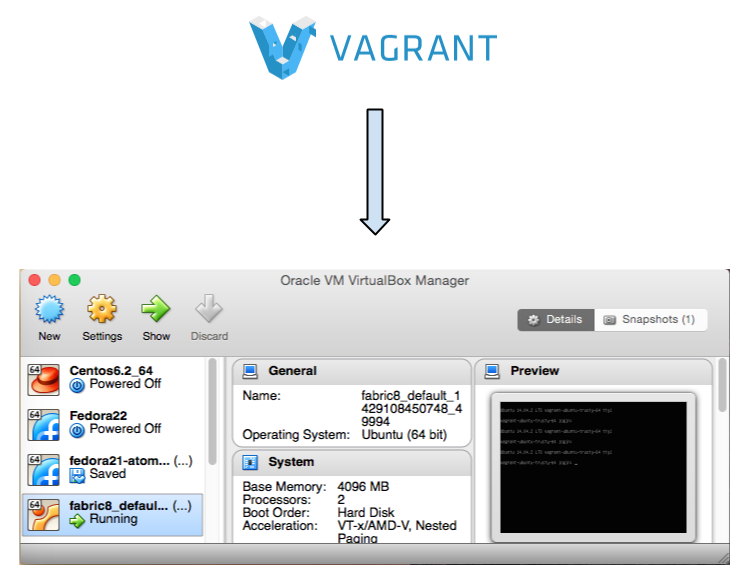
This can take a bit depending on your network speed. Currently it builds Ubuntu-trusty-64 image, but hopefully it will build a Centos-7 image soon. Alternatively there are a few other linux distros at here. I tried the Centos-7 distro but ran into an issue with Docker, so for now I’m staying with the Ubuntu image.
If you don’t have the Vagrant Snapshot plugin installed yet run
vagrant plugin install vagrant-vbox-snapshot
So that you can create a snapshot from the command line
vagrant snapshot take default cleanstart
Now you can revert to the current clean state at any time using
vagrant snapshot go default cleanstart
3. Deploying Fabric8 onto the Virtual Machine
Now that you have a running VM it is time to install OpenShift and Fabric8. To make things easy everything you need is shipped in Docker containers.
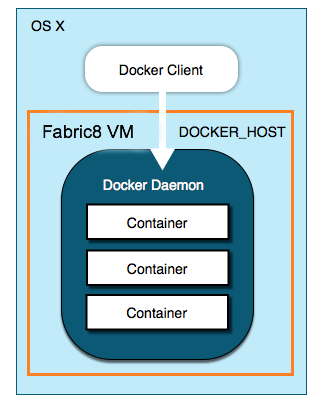
Simply log into the Fabric8 VM using
vagrant ssh
and then run the get-fabric8 script to install the minimal installation.
bash <(curl -sSL https://bit.ly/get-fabric8) -fu -m 172.28.128.4
I’m using -u to update, -f to force a clean refresh of all the containers. This is needed because you actually already have the openshift container installed in the VM and we want to make sure we have the latest. The -m flag allows us to pass in the IP address of the SSO server. Optionally you can add -P password123 to set a password - if you do not, any password will be valid.
The output of the script looks something like this:
Cleaning up all existing k8s containers openshift 56a1f113c23f e733a45e9c2c 370647a0100b 9ae886fad365 79f5c9f95822 e10401999205 1385573c0c69 da837413817c 4d786fa113ec 5746daf54ecc b7865d8b5375 249c855b9c69 5baab2eb88af ed7cbe3ded31 8f9613b2d988 Validating your environment... Updating all necessary images Pulling repository openshift/origin a00a12aa8e24: Download complete 511136ea3c5a: Download complete b6718650e87e: Download complete 493bab5fff45: Download complete 9dbcac75201e: Download complete 7f6603425b89: Download complete c217dd459af6: Download complete b0bfd5cae454: Download complete 3397ad7cd1bf: Download complete 566013b60517: Download complete 6215b28d51bb: Download complete d2ea575b9c95: Download complete Status: Image is up to date for openshift/origin:v0.4.3 Pulling repository fabric8/hawtio-kubernetes 2eb1b077c165: Download complete 511136ea3c5a: Download complete b6718650e87e: Download complete 3d3c8202a574: Download complete 0114405f9ff1: Download complete cfa5ae1c5323: Download complete 80e9f2334b20: Download complete 06d6147d139d: Download complete d26b5293026b: Download complete 4f56bb054109: Download complete 25172d8560c5: Download complete a2df1b022f72: Download complete 6c57ae774233: Download complete fde24c85ca36: Download complete Status: Downloaded newer image for fabric8/hawtio-kubernetes:latest Pulling repository fabric8/app-library a46290b40e53: Download complete 511136ea3c5a: Download complete 50215b109eda: Download complete 53f380325ee9: Download complete c833f22e5538: Download complete 09bea8871551: Download complete a5dc33fb8f1c: Download complete 53785b8e884b: Download complete 4f3361619fcb: Download complete 7f5939cb73c2: Download complete e7728f6ab005: Download complete 87cb51defb50: Download complete 031a623046a2: Download complete 05e53cd6074a: Download complete 3274fd4092b9: Download complete 9d14c20bac47: Download complete 81e044fcdef5: Download complete ac24517ff7a4: Download complete 464dc85702b5: Download complete a4f30ff92248: Download complete 10591d43d892: Download complete e26a89208727: Download complete aabb26bbc9a4: Download complete 410212c37a39: Download complete Status: Image is up to date for fabric8/app-library:2.0.43 Pulling repository openshift/origin-docker-registry e8ea8243a325: Download complete 511136ea3c5a: Download complete b6718650e87e: Download complete 493bab5fff45: Download complete 9dbcac75201e: Download complete 2b883fe33571: Download complete 6717803bd751: Download complete f237ceb6de05: Download complete 48fe0adfcfc8: Download complete 8733545185a5: Download complete c78f4c43001e: Download complete ac15356be874: Download complete Status: Image is up to date for openshift/origin-docker-registry:v0.4.3 Pulling repository openshift/origin-haproxy-router b90784c8d1eb: Download complete 511136ea3c5a: Download complete b6718650e87e: Download complete 493bab5fff45: Download complete 9dbcac75201e: Download complete 7f6603425b89: Download complete 24ccc2b386a5: Download complete e639971f7494: Download complete e1e0614115b2: Download complete a508fd6ff7c9: Download complete ffc24809af88: Download complete e592f593e680: Download complete 8f8879d7450d: Download complete 085b86fb230d: Download complete b200c70dcd8f: Download complete Status: Image is up to date for openshift/origin-haproxy-router:v0.4.3 Validating firewall rules Waiting for Kubernetes master services/router deploymentConfigs/router services/docker-registry deploymentConfigs/docker-registry secrets/openshift-cert-secrets services/app-library replicationControllers/app-library-controller services/app-library-jolokia services/fabric8-forge replicationControllers/fabric8-forge-controller services/fabric8-console-service replicationControllers/fabric8-console-controller Waiting for services to fully come up - shouldn't be too long for you to wait Waiting for Fabric8 console Configuring OpenShift routes for Fabric8 routes/fabric8-console-route routes/fabric8-logs-route routes/fabric8-metrics-console-route routes/letschat-route routes/gogs-http-service-route routes/jbpm-designer-route routes/orion-route routes/taiga-route Configuring OpenShift oauth oAuthClients/fabric8-console Waiting for Docker registry You're all up & running! Here are the available services: Service | URL ------- | --- Kubernetes master | https://127.0.0.1:8443 Fabric8 console | http://172.28.128.4 Docker Registry | 172.30.17.159:5000 Set these environment variables on your development machine: export FABRIC8_CONSOLE=http://172.28.128.4 export DOCKER_REGISTRY=172.30.17.159:5000 export KUBERNETES_TRUST_CERT=true export DOCKER_IP=172.28.128.4 export DOCKER_HOST=tcp://172.28.128.4:2375 export KUBERNETES_MASTER=https://172.28.128.4:8443
Note that when it says: 'Waiting for' something it is looking for a docker container to get started. You should not need to wait longer then about a minute or so per container. Note that if something is wrong, it may sit there forever, and you should stop the script and try to rerun it, and seek help from one of us if that does not help.
The script ends with a final instruction to set 6 environment variables on your development machine. Please go ahead and copy and paste that fragment at the end of your .bash_profile on your development machine, and make sure they are set. Finally you will need to add some routes on your developement machine so you can access the IP addresses of services and pods hosted in your Virtual Machine (e.g. the Fabric8 Console), you’ll need to add a network route for the 172.X.X.X IP range:
sudo route -n delete 172.0.0.0/8 sudo route -n add 172.0.0.0/8 $DOCKER_IP
Going back to the bash shell on the VM we can now get a list of all running containers by running
docker ps
You should see 11 containers:
CONTAINER ID IMAGE COMMAND CREATED STATUS PORTS NAMES 85c9a58b44dc fabric8/app-library:2.0.46 "/fabric8/run.sh" About a minute ago Up About a minute k8s_app-library-container.7f4176cd_app-library-controller-a1zr7_default_8bea7eae-e91c-11e4-b222-080027381590_174b1b5a c85c2f4f33c8 registry.hub.docker.com/fabric8/fabric8-forge:2.0.46 "/bin/sh -c /opt/jet About a minute ago Up About a minute k8s_fabric8-forge-container.3e353d17_fabric8-forge-controller-8hjqp_default_8c7ff6e8-e91c-11e4-b222-080027381590_947d1770 fafa98bb8483 openshift/origin-haproxy-router:v0.4.3 "/usr/bin/openshift- About a minute ago Up About a minute k8s_router.2612a6d6_router-1-4k3ly_default_8f05c5ee-e91c-11e4-b222-080027381590_73a9ad9a 6e69c8e9599e openshift/origin-docker-registry:v0.4.3 "/openshift-docker-r About a minute ago Up About a minute k8s_registry.7a1964a2_docker-registry-1-504e8_default_8f654398-e91c-11e4-b222-080027381590_82b7c335 9f9c3d9976de openshift/origin-pod:v0.4.3 "/pod" About a minute ago Up About a minute k8s_POD.9e16f974_docker-registry-1-504e8_default_8f654398-e91c-11e4-b222-080027381590_e6b13c0e c6c2a2fce85e openshift/origin-pod:v0.4.3 "/pod" About a minute ago Up About a minute 0.0.0.0:80->80/tcp, 0.0.0.0:443->443/tcp k8s_POD.f301bdd_router-1-4k3ly_default_8f05c5ee-e91c-11e4-b222-080027381590_af615f8e 0d61e479bf45 fabric8/hawtio-kubernetes:latest "/kuisp -p 9090 -c / About a minute ago Up About a minute k8s_fabric8-console-container.d5a565b4_fabric8-console-controller-9aqxo_default_8d01fe5b-e91c-11e4-b222-080027381590_b07c75f1 2d10edbd91ab openshift/origin-pod:v0.4.3 "/pod" About a minute ago Up About a minute k8s_POD.b741f981_fabric8-console-controller-9aqxo_default_8d01fe5b-e91c-11e4-b222-080027381590_5c59972d 5c9806a584a3 openshift/origin-pod:v0.4.3 "/pod" About a minute ago Up About a minute k8s_POD.fe4b208e_app-library-controller-a1zr7_default_8bea7eae-e91c-11e4-b222-080027381590_0b6118d8 22f2ac9b66e9 openshift/origin-pod:v0.4.3 "/pod" About a minute ago Up About a minute k8s_POD.7c22fc76_fabric8-forge-controller-8hjqp_default_8c7ff6e8-e91c-11e4-b222-080027381590_85d16287 a1ccd1ffd4df openshift/origin:v0.4.3 "/usr/bin/openshift 2 minutes ago Up 2 minutes openshift
4. Fabric8 and the OpenShift Commandline (OSC)
To be able to connect to docker as well as your local registry running in the VM we need to add some routing to Docker. On Ubuntu locate the /etc/default/docker file and add the following options:
DOCKER_OPTS="-H unix://var/run/docker.sock -H tcp://0.0.0.0:2375 --insecure-registry 172.0.0.0/8"
now restart Docker using
restart docker docker start openshift
Now on your development machine you can connect to Docker, and it is convenient to create the following alias (make sure to use the origin version you have installed)
alias osc="docker run --rm -i -e KUBERNETES_MASTER=https://$DOCKER_IP:8443 --entrypoint=osc --net=host openshift/origin:v0.4.3 --insecure-skip-tls-verify"
Now you can talk to Kubernetes and issue commands like
osc get pods osc get services
If you see a nice list of services you are now ready to open the console.
5. Fabric8 Console
On your developer machine you can now open your brower to http://172.28.128.4
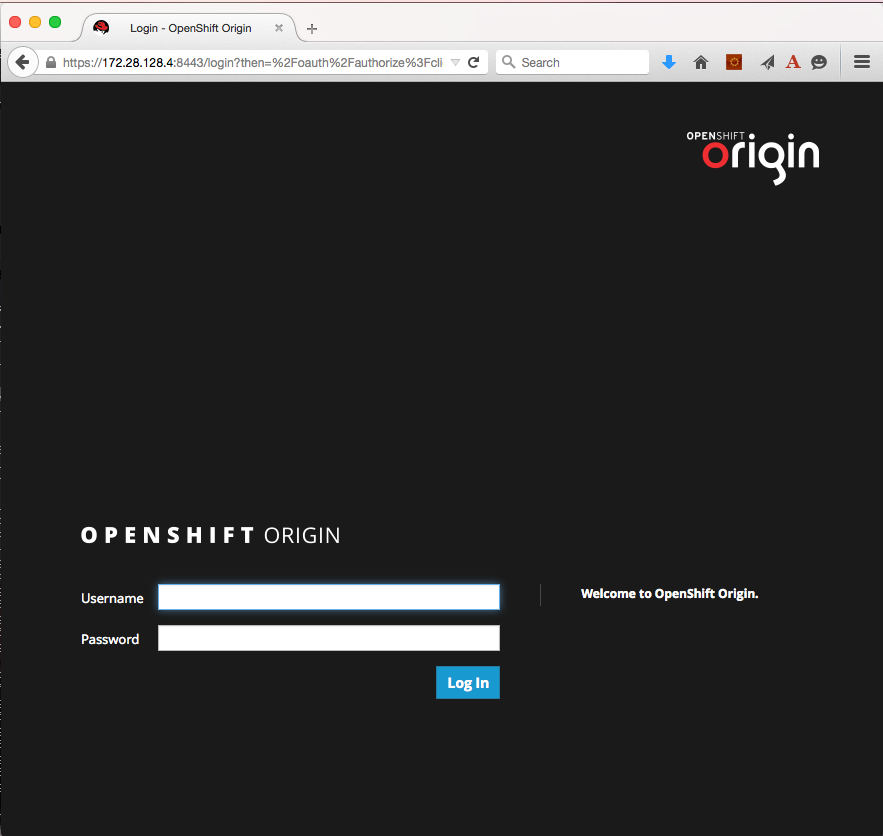
and login using admin/<anypasswd>, and get a list of all the services that are running by default.
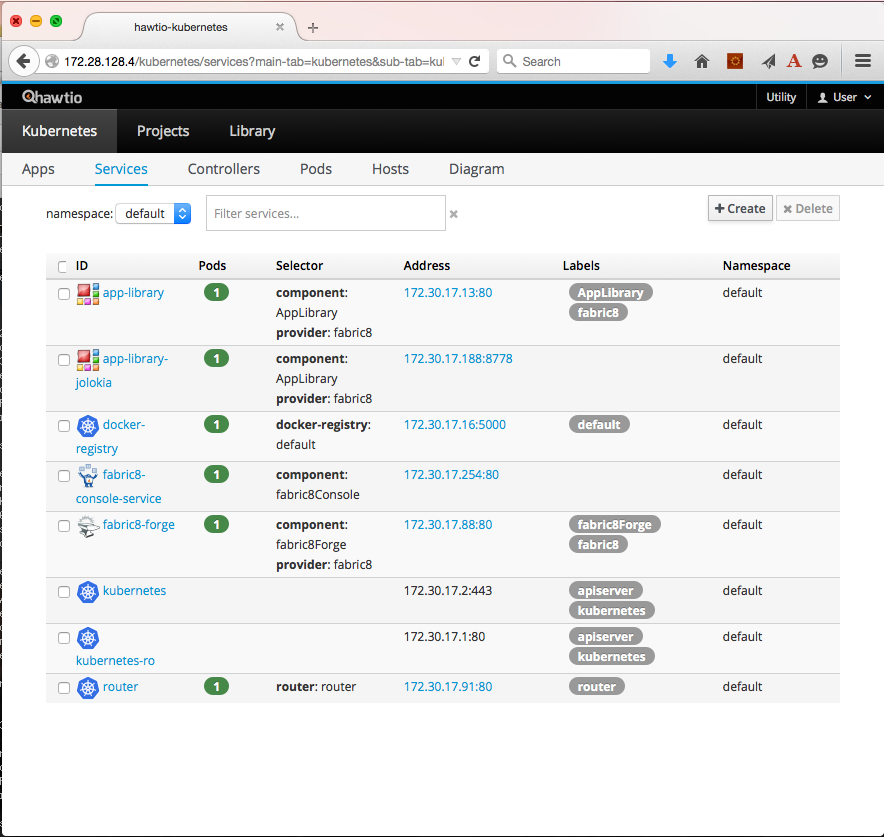
You can start a new App of Quickstart by navigating to the Library tab. Figure 5 shows a the list of apps. You can select and run any of the apps or quickstarts.
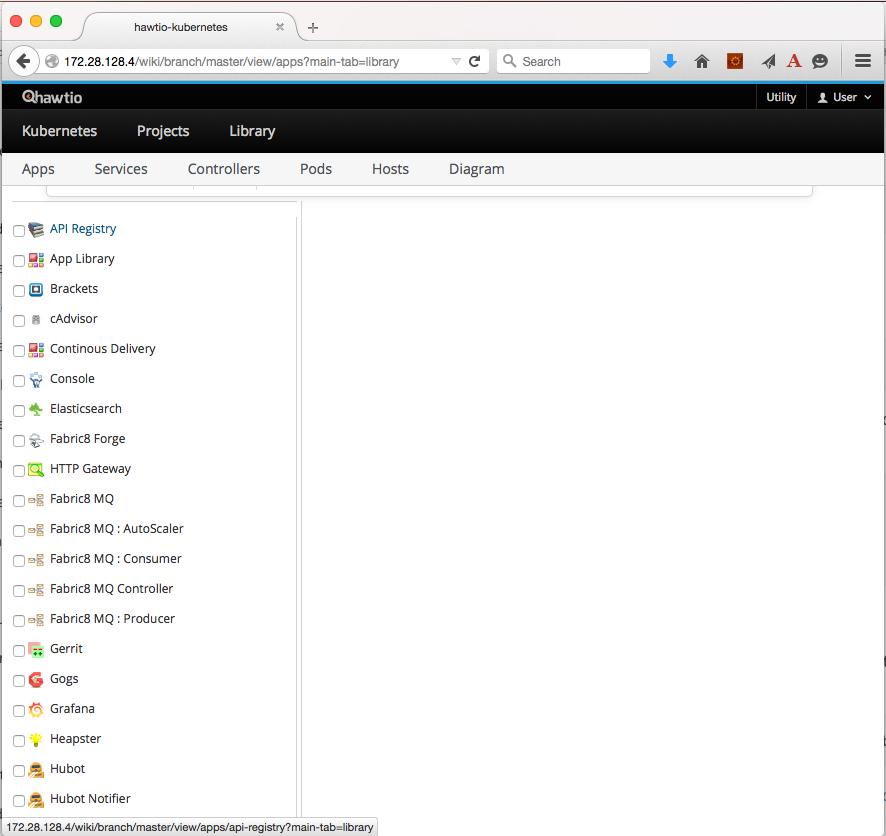
6. Deploy a new app to your install
In my case I’m building the apiman-manager-api application, and to deploy it, I build it using the docker-build, and then I push it to my local docker registry:
mvn clean install -Pdocker-build docker push $DOCKER_REGISTRY/fabric8/apiman-manager-api:2.2-SNAPSHOT
Then, to run it, drag and drop the apiman-manager-api-2.2-SNAPSHOT-app.zip onto the library tab of the console, right on top of the apps and quickstarts folders that should turn green when you dragging on onto it. By the way -for me- this works on Safari but not on Firefox. If successful a apiman-manager-api folwer should appear, and when entering into this app folder you can click the green run button.
7. Conclusion
You now have a running Fabric8 installation on OSX and are ready to explore its functionality. Look for more posts on this on this blog.
Cheers!
--Kurt