Apiman is a API Management application that help you add policies to your service and set up and enforce contracts between service producers and consumers. Fabric8 is cloud infrastructure build on Kubernetes and Docker. Fabric8 is fun to work with but Fabric8 is a fast moving train! If you want to be on it you need to hold on tight. In this post I list the minimal steps to get Apiman running on Fabric with the latest code. I’m assuming you have recent versions of Git, Java, Maven and VirtualBox installed your machine. If you do, then the following steps will get you up and running with Apiman on Fabric8 on Vagrant and OSX.
1. Obtain the Fabric8 installer
This first step is specfic to OSX, if you are running something else it maybe slightly different. In that case please check http://fabric8.io/guide/getStarted/vagrant.html
git clone https://github.com/fabric8io/fabric8-installer.git cd fabric8-installer/vagrant/openshift vagrant plugin install landrush
Edit the Vagrant file so that you give about half your machine’s hardware to the virtual machine you are about to build. For me this is
v.memory = 4096 v.cpus = 2
Now you are ready to launch the fabric8 vm using
vagrant up
Depending on how fast your machine and internet connection is, this will take at least 20 minutes. Don’t forget to set the following environment variables
export KUBERNETES_TRUST_CERT=true export DOCKER_IP=172.28.128.4 export DOCKER_HOST=tcp://172.28.128.4:2375 export KUBERNETES_MASTER=https://172.28.128.4:8443 export KUBERNETES_DOMAIN=vagrant.f8 export KUBERNETES_NAMESPACE=default
So while this is going we can continue installing the client tooling.
2. Obtain and install the OpenShift client tools
Grab version 1.0.6 or newer, from https://github.com/openshift/origin/releases. Pick the archive with platform architecture right for your machine and simply extract and copy them to a location so that they are on your PATH.
3. Check out the iPaas repo
Already Fabric8 supports a lot applications. If you would run all these applications, you would quickly swamp your machine. So by default Fabric8 ships with a minimal set of applications. In this case we are going to run Apiman, so we need to check out the fabric8-ipaas repo and run a maven install on that
git clone https://github.com/fabric8io/fabric8-ipaas cd fabric8-ipaas mvn install
4. Open the Fabric8 Console
Once the vagrant install completes we can open the fabric8-console at
http://fabric8.vagrant.f8/
It will redirect to the Openshift Login screen on secure screen. The certificate on this screen is self signed, so you will have to accept certificate. Try Chrome if you have issues with this.
5. Run ElasticSearch
Before we can install Apiman we need to have ElasticSearch running as the Storage layer. From the installer/app directory run
mvn install -DartifactId=elasticsearch -Dfabric8.version=<version>
Currently we are at fabric8.version 2.2.28.
6. Run Apiman
Go into the fabric8-ipaas/apiman directory and run
mvn clean install fabric8:json docker:build fabric8:apply
This will start the Apiman Service and it will active the Api Management tab in the fabric8 console.
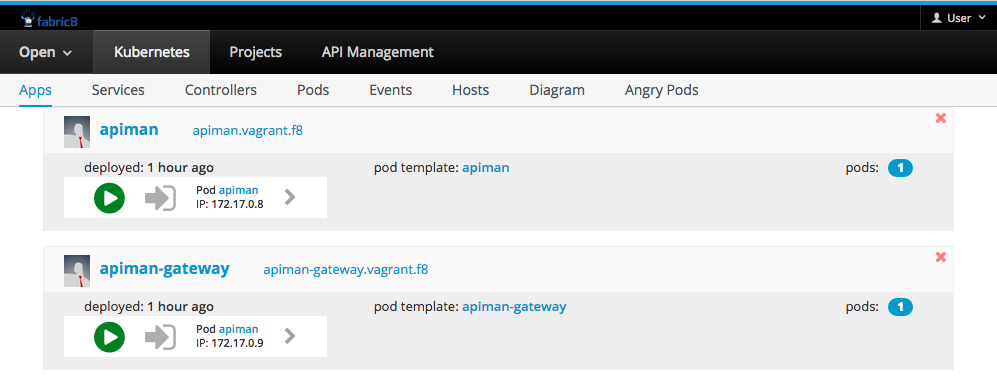
7. Run the Apiman-Gateway
Go into the fabric8-ipaas/apiman-gateway directory and run
mvn clean install fabric8:json docker:build fabric8:apply
In the fabric8-console nativate to the Admin portal and click on 'Manage Gateway/New Gateway' to add this new gateway, and for the configuration endpoint use: http://apiman-gateway.vagrant.f8/api/ and creds admin/admin123!. Then to click on 'Test Gateway' to make sure apiman can connect to the apiman-gateway.
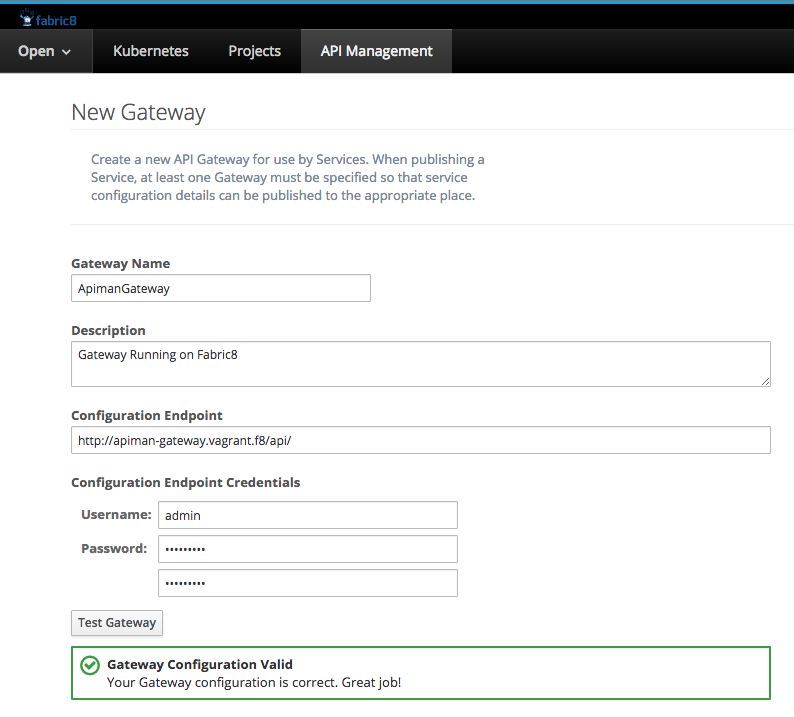
8. Conclusion
You now have Apiman running on Fabric8 and are ready to publish services to the Apiman Gateway. I will be talking about this in my next post so stay tuned!
Cheers,
--Kurt